I Actually Read The Documentation
I've never laughed this hard in a long time
I recently had the joyous experience of setting up Spiceworks Helpdesk, at the very least reading their documentation.
I was initially skimming, but then a paragraph caught the corner of my eye.
There are 2 ways to receive tickets from end users, and 1 way for you to log tickets yourself. You can create them yourself using the web portal for admins (the ol’ drive-by ticket), or they can submit them through a user portal.
I thought nothing of it, but then I saw something else
Creating Tickets Yourself Let’s hope you never need to know how to do this. End-users can be self-sufficient, right? I know… Sigh. Anyway, when you’re looking at the ticket table in the Help Desk, there’s a + New Ticket button. Click that.
Now just fill out the fields on that form and click Save. Now your ticket is listed in the ticket table. Pretty easy, even though it is mildly inconvenient for you to do this yourself.
But I know people don't click on boring articles to read, and especially not for my commentary, so here's some more of the best documentation I've ever read.
Alternative methods of submitting tickets
This is another convenient method for your end users to submit tickets. Basically, they’ll go to your portal (whatever your Spiceworks Help Desk url is with /portal?organization_name={org_name} at the end), fill out the form and a new ticket is born.
You can edit the text displayed in your user portal from the Settings page. Just choose the organization and then you can click the fields in the user portal section to edit them.
Form Fields
- Page Title: This appears at the very top of the portal. Use this to identify your company and the fact that this is indeed a ticketing system.
- Success Title: This is the message your end users will see after the ticket has been successfully submitted. You can use this text to be sarcastic and congratulate them for correctly clicking a submit button, or be professional and let them know that their ticket has been received and that they should expect help shortly. Your call.
- Category: Here you have 2 options. You can choose whether you want to include the category field for your end-users to be able to attempt to categorize their tickets themselves.
The activity tab
The activity tab basically gives you a timeline of everything that has happened in your Spiceworks Help Desk Server. Just click the tab and there it is. Not really much else to say about this. There aren’t any settings to customize what shows or anything. It is what it is.
The dashboard
(You can see the following graphs/charts:)
- Average first response time & average ticket close time: See how long it’s taking your team to respond to and finish tickets. Keep these low for happy users.
- Category breakdown: See what the problem area is.
- Top 5 ticket creators: See who the problems follow.
And finally, the story you've been waiting for.
Ticketing rules
Ticket rules can be your best friend. For example, say you’ve got a C-level employee who tends to have problems with his trackpad often (darn batteries) and gets super angry when he has to wait to use it again. You can set up a rule like the following:
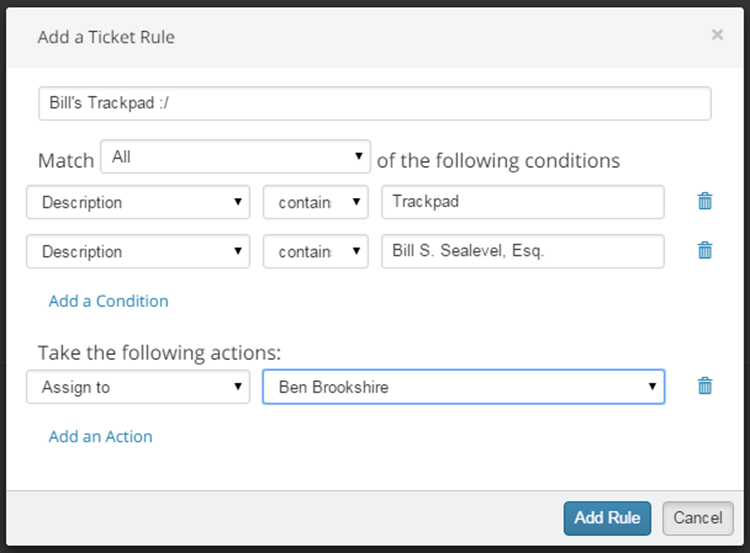
This will take any email that is from the C-level (based on his email signature) and contains “trackpad” in the description, and assign it to a specific, fast person and set the priority to high.
Wrapping up
This is how you get me to read documentation. make it really funny Anyways, have a good rest of your day.